Your cart is currently empty!
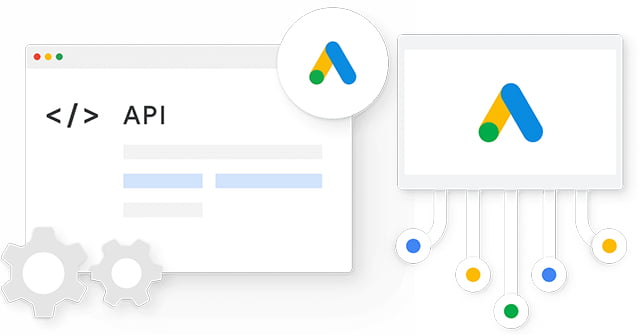
How To Get Started With Google Ads API
So where do you start with Google Ads API? When setting up your google ads account, there’s already some extensive reporting and data functionality available. This is surface-level information perfect for high-level Google ads management.
Yet when it comes to getting deeper into the information and analyzing exactly how your ad spend is looking versus the results (and expected results), you’ll want to become a master user through the usage of the Google API console.
Keep in mind you’ll need some developer skills. Google comes to the rescue here by providing a library for those that develop in either Python, Ruby, Perl, PHP, C#, or Java
Initial Setup For The Google Ads API Console
Firstly, you will need to apply for a Google developer account here. This is under your google ads account and will help to provide you access to the Google API console. Here you’ll get your developer token, and you’ll need to copy and paste that token into a file that usually is called google leads + the extension. They base this on the coding language you’re using.
Setting up your OAUTH2
Once you’ve created your token, you need to be able to set up your client ID and client secret. Next, you can head here to make your OAUTH2 and other credentials. Keep in mind that you might see the API key as the initial choice. However, when you read the description, you’ll notice that it’s only about accessing information about your project, not the data itself. Make sure to keep your Client ID and Client Secret somewhere safe and to download a copy for future access.*
Refresh and Combine Everything
You can now refresh your token with your token and your Client ID. You’ll add your client ID and client secret to your script to push your token refresh. This will then build out the API for you. You can get further information on forming the suitable types of refresh scripts here. Save your token, and you’ll be able to head back to the Google API console and use your Google API key to access and build from. The screens following are the standard access screens that tie into your Google.com account. On this screen, you’re authorizing access to your account so always click OK to proceed.
Some Items to Consider with Google Ads API
There could be some variations to the steps based on the coding language you utilize, yet they are minor. In addition, you’ll want to consider building out a test account, or if you wish, you can see more features with the OAUTH2 playground, which is a more manual approach to building your credentials and seeing what else can be done when creating your Google API Key.
Keep in mind that Google wants you to be able to access their services, primarily through their Google Cloud platform. Therefore, you will need experienced API developers, and it will be important to read through all of the documentation that Google provides for its API.
Another great resource is checking out Google’s guide on entity-relationship management structures when attempting to configure the API. There’s a wealth of information and data that you can pull from the Google Ads account to help make more tactical and informed decisions for your marketing spend, so it’s well worth taking a look at it.
Leave a Reply